Converting IncrediMail Messages
to .PST format
Microsoft
Outlook stores contacts, emails, notes, events and other items inside
Personal Storage files. The Personal Storage is named Outlook.PST by
default. Default Outlook User profile uses this .pst file but it is not
only one store that is available. Outlook may work with multiple .pst
files so Personal Storages can be used to archiving purposes as well.
IncrediMail to Outlook Converter can import emails directly to Default
Outlook User Profile (the
first mode description) and
export IMM emails to EML format but if you need to move IncrediMail emails
to separate .pst files, you may use the third mode called "Save .PST".
The first step is
downloading and installing of IncrediMail to Outlook Converter. It
includes both 64-bit and 32-bit editions so you may convert IncrediMail
emails to any Outlook version available for MS Windows. Imm to
PST
conversion process will take several seconds.


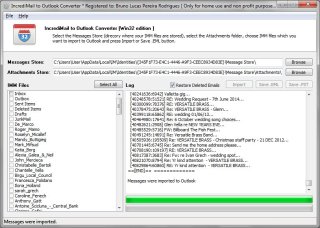
|