Importing of IncrediMail Emails
to Outlook
Following
instruction describes on how to import incredimail emails to default
Outlook user profile. IncrediMail to Outlook Converter is capable to
work in several imm conversion modes ( Import to Outlook,
Export to EML,
Convert to PST ) and the main one is importing
directly to Outlook. If the Outlook is installed at the same computer
with IncrediMail the imm converter will get all input parameters
automatically just after startup. It means that the software will detect
the location of IncrediMail message store, attachments store and Outlook
profile. It is ready to work and user should only press the Import
button to start the emails transfer to Microsoft Outlook. Of course the
imm converter should be installed at the system so don't forget to
download the latest version and install it to your computer. Both
editions 64-bit and 32-bit are included to the same installer, it allows
to start the IncrediMail to Outlook migration right after software
setup.


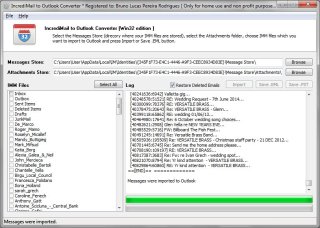
|